Sharpay share buttons installation guide: Cloudflare App
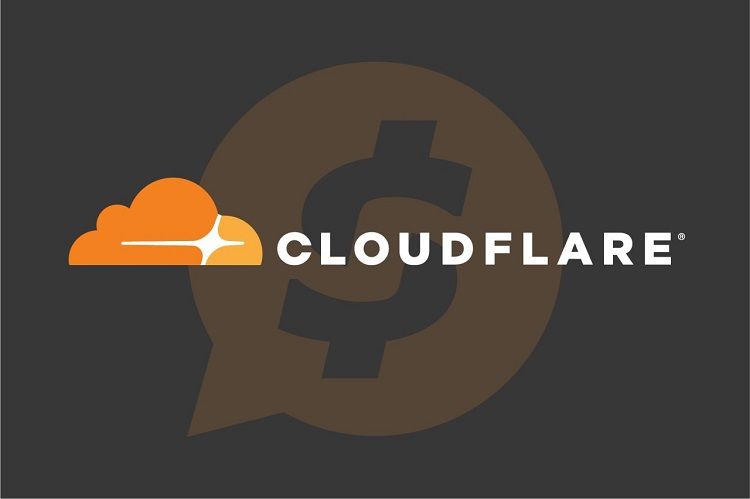
Dear Webmasters!
We have already covered simple HTML installation method and WordPress plugin method. Today, we are going to teach you the Cloudflare app method to install our Sharpay share buttons on your websites.
Go to your project in "Webmaster Area", after that, in "Put Sharpay button on your site" section, choose "Cloudflare" tab in "Installation type". There are a few steps to follow, let us tell you in detail on how you can install and setup Sharpay app on your websites via Cloudflare:
1) Log in your Cloudflare account.
2) Choose your website.
3) Click "Apps" in the top menu bar.
4) Type Sharpay in the search bar.
5) Click "Preview on your site" to continue.
You will go to a page where you can style (on your left side) and preview the buttons on your website (on your right side).
6) Log in or register a "Sharpay Account".
7) Connect your "Sharpay Account" and authorize Cloudflare app in the pop-up window.
8) Select your existing project for this website or "Add project" to create a new website project. If you choose to "Add project", you need to enter "Website Name" and "Domain Name" and click "Add project" to finish. After that, you can find and select your newly added project for this website.
Before completing the installation, you may style your buttons:
🔸 Select floating button position at the bottom of the page. You can change your button position to "Left" or to "Right" side at the bottom of your website.
🔸Select floating button style. You can change the button color display based on your website background color, "Light" or "Dark".
🔸 Share counter. Check it if you want to show how many times your website was shared via Sharpay share buttons. You may choose to "Disable" it or "Separate for every page" or "Common for all site".
🔸 Enter class, id or URL of an image to make it selected by default in sharing window. In this ".img |#img| http://" option, you can add your own image to show when users share your website.
After customizing your Sharpay share buttons:
9) Click "Install on all page", accept the permission and click "Continue" to finish the installation.
If you have any questions about our Sharpay buttons, please feel free to ask us (https://t.me/sharpay_admin), we will assist you with the button installation.
In Sharing We Trust!
Sharpay.io Team